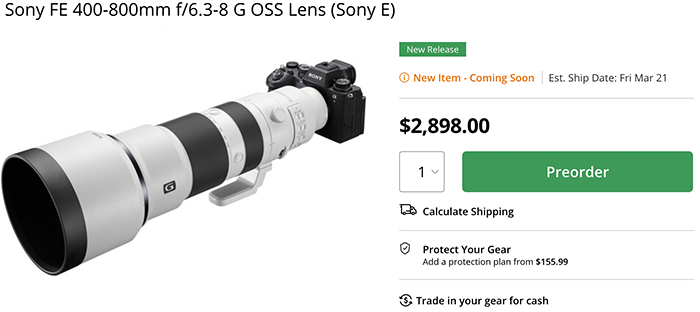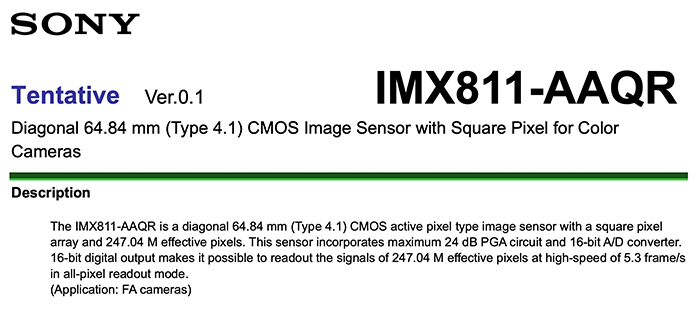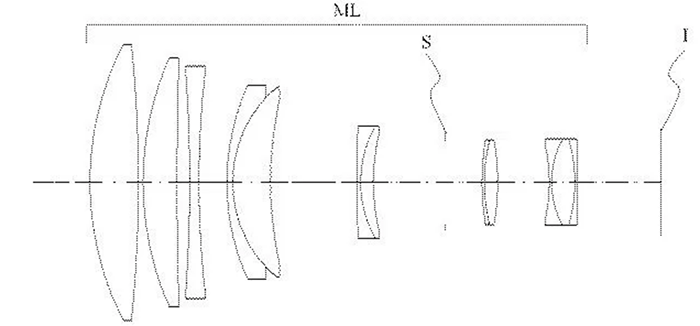Sony Electronics Announces Firmware Updates for Alpha 1 II, Alpha 1, and Alpha 9 III

Here is the press text:
Sony Electronics Announces Firmware Updates for Alpha 1 II, Alpha 1, and Alpha 9 III
Updates include shooting function improvements and additional support for the Camera Authenticity Solution
Today, Sony Electronics Inc. announces new firmware updates for the Alpha 1 II (download Ver. 2.00 here), Alpha 1 (download Ver. 3.00 here), and Alpha 9 III (download Ver. 3.00 here) cameras. These firmware versions bring varying updates to shooting, movie, and operability functions, as well as added compatibility for Sony’s evolving Camera Authenticity Solution.
Shooting, Movie, and Operability Updates Per Model:
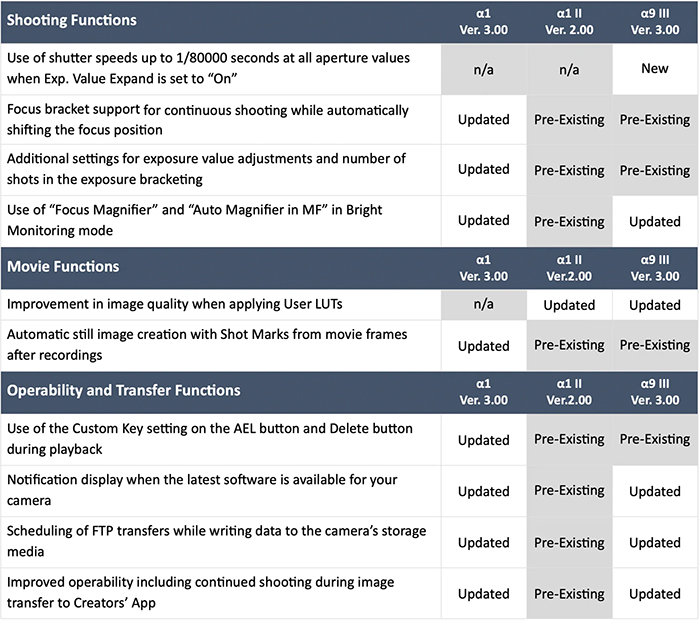
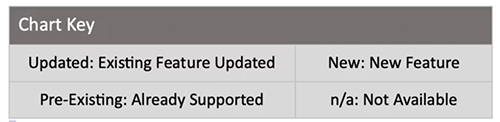
Camera Authenticity Solution Updates:
The new firmware updates bring compatibility with the Alpha 1 II, Alpha 1, and Alpha 9 III for Sony’s expanding Camera Authenticity Solution. This expansion includes the launch of an Image Validation Site and the Digital Signature Upgrade License1, created for select news organizations and their staff photographers. The service is designed to enhance the implementation of C2PA (Coalition for Content Provenance and Authenticity)2, particularly within the news industry, by providing additional authenticity information and introducing a streamlined workflow for professionals requiring higher content verification standards. As a member of the C2PA Steering Committee, Sony plays a leading role in developing these standards and driving their broader implementation.
Availability:
https://www.sony.com/electronics/support/cameras-camcorders-digital-cameras/downloads
For more information on Sony’s Camera Authenticity Solution, visit: https://www.sony.net/cas/