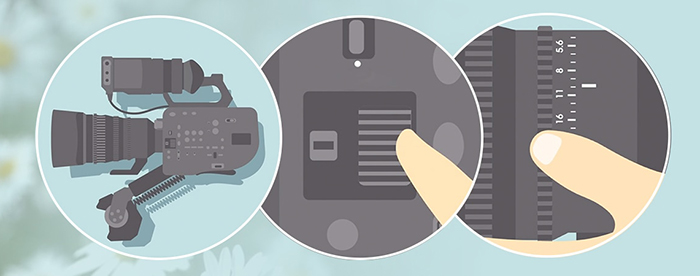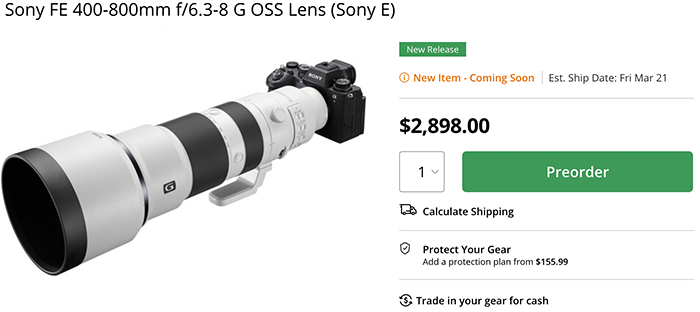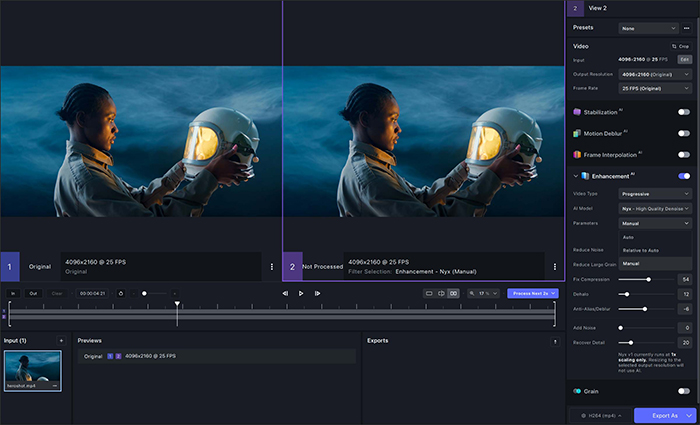New Topaz Video Ai brings new compare UI, 16x upscaling and more!
Topaz officially launched the new Video AI 4.0 (Click here to preorder with a $50 discount and see samples of all new features). I am an avid Topaz Photo Ai and Video AI user. With Video AI I was able to save an old documentary of mine where I only had a 720p file and upscaled it to 4k with impressive results. Also Photo Ai is incredible and I use it often. So definitely jump on it if you want to improve the quality of your photos/videos!
New features:
- Comparison views: apply different filters to Views 1 & 2 to compare them. Freely switch between reviewing input clips and previews to find the best settings possible for your video.
- Preview history: previews are tracked based on filter settings and shown grouped together on the video timeline.
- Zoomable timeline: take advantage of timeline zoom controls to hone in on smaller areas of a large video.
- In & Out Trim: replaced the “trim” edit mode with an In & Out option comparable to other video editing applications.
- Refreshed UI and filter icons: tighter more informational display.
- Nyx v2: improve results and 2x scaling mode.
- Significant performance improvements for the in-app video player.
- Crop controls moved to video input panel.
What you can do with Topaz Video Ai 4
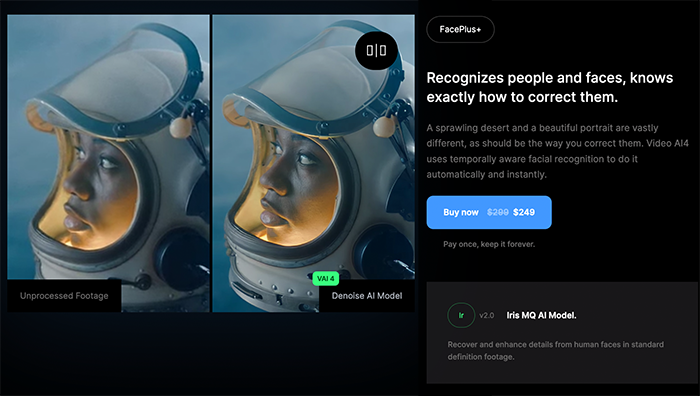
Video Enhancement
- Six Enhancement models trained for different types of quality improvement
- Automatic modes for fast and easy processing, or manual controls for fine-tuning output
- Intelligently detect and heal visual artifacts created by video compression
- Stack enhancement filters and process multi-step AI tasks in fewer clicks
- Options for deinterlacing at single frame rate or double frame rate
- Specific processing pipelines for interlaced and telecined content
- 2x scale mode enhances the sharpness and fidelity during the de-noise process
- Iris MQ for enhanced face recovery
- Custom mode for processing black-and-white video
- Custom mode for 3:2 pulldown/inverse telecine footage
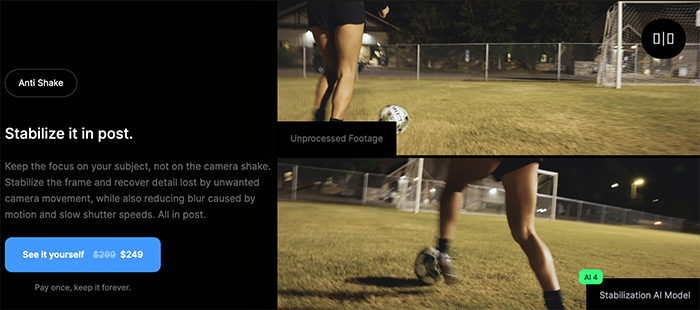
Video Stabilization
- Includes auto-crop & full-frame mode with video outpainting
- Additional options for rolling shutter correction and jitter compensation
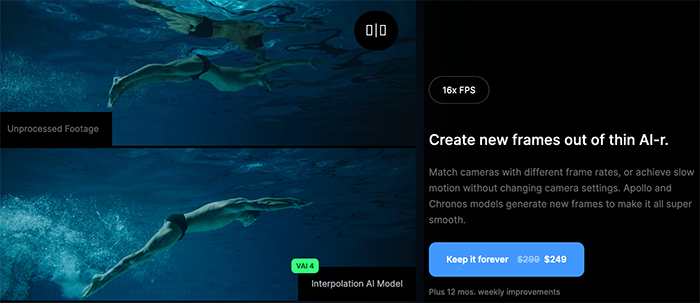
Frame Interpolation
- Up to 16x slow motion conversion using Apollo model
- Up to 120FPS interpolation using Chronos
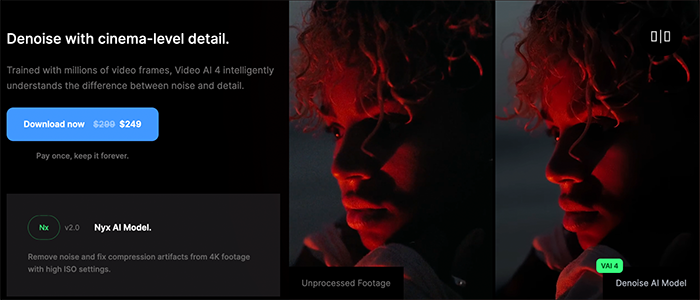
Motion Deblur
- Reduce the effect of low shutter speeds in fast-moving scenes
Extensive Export Options
- Create production-grade output using ProRes and Image Sequence export options to integrate Video AI into your existing workflows
- Preserve the original audio tracks from your footage, or choose between several conversion options to create the optimal output for your work
- Improved dynamic bitrate controls: The High setting for H264 and H265 exports has been adjusted to target a VMAF score of about 95, and is now the default setting for new installs of Video AI.
- Optimize visual quality and file size using Dynamic Bitrate Controls on supported codecs
- The lossless FFV1 codec is now available by default in the export options panel, and can be used at 4:2:0, 4:2:2, and 4:4:4 chroma subsampling levels.
Additional
- 50% speed gain on TensorRT-compatible GPUs
- Support for rotating videos 90, 180, and 270 degrees-corrects videos with missing metadata for rotation
- AV1 encoder for AMD 7000 series GPUs and 700 series integrated graphics