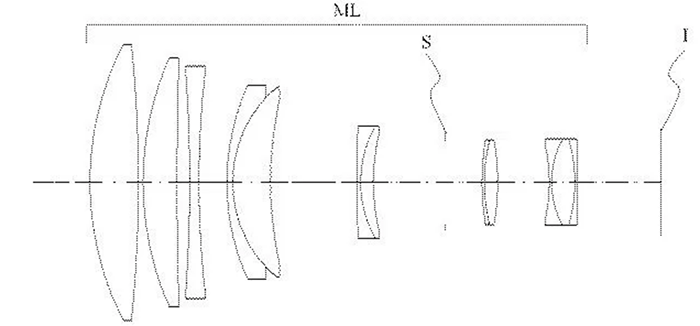New Leica to NEX smart adapter by Phigmenttech.

Paul from Phigmenttech sent me this eMail to present the new Leica to NEX smart adapter you cna buy right now on phigmenttech’s site (Click here).
“This adapter will modernize your Leica lenses with the following feathres:
Coded Lens Identification (fills in EXIF):
-Allow for Leica coded lenses to automatically send identification to the NEX camera. This means correct focal length and aperture range data in your EXIF.
-You are not limited to coded Leica lenses. You can use other M-mount lenses which will use a ‘default’ user selected setting for EXIF data.
Focus Coupling:
-This adapter will pick up the RF movement and send it to the NEX camera to auto invoke the focus assist; you can now free up one more button for customization (if you were already using it for MF assist).
Peripheral illumination correction:
-I have provided a method for defining the level of vignetting correction. This is disabled by default, but it can be enabled.
Easy configuration:
-The adapter can easily be configured by the end user via a simple computer interface.
-Adjust default ID setting for non-coded lense
-Enable/disable focus assist engage
-Define lens properties (focal length and aperture range)
-Enable/disable ‘profiles’
Firmware Updatable:
-Firmware updates can easily be applied by the user without the need to mail it back
User manual and other details can be found at the product page: https://www.phigmenttech.ca/lmnex/index.php?page=product
Oh.. one thing to note. This is only available in Canada/USA at the moment until I raise enough funds to get CE testing done to allow sales in Europe.”
Thanks Paul!