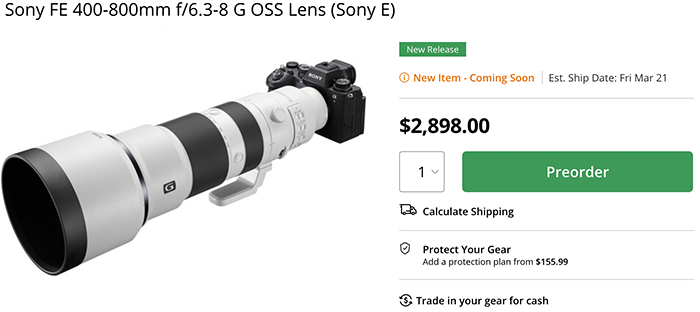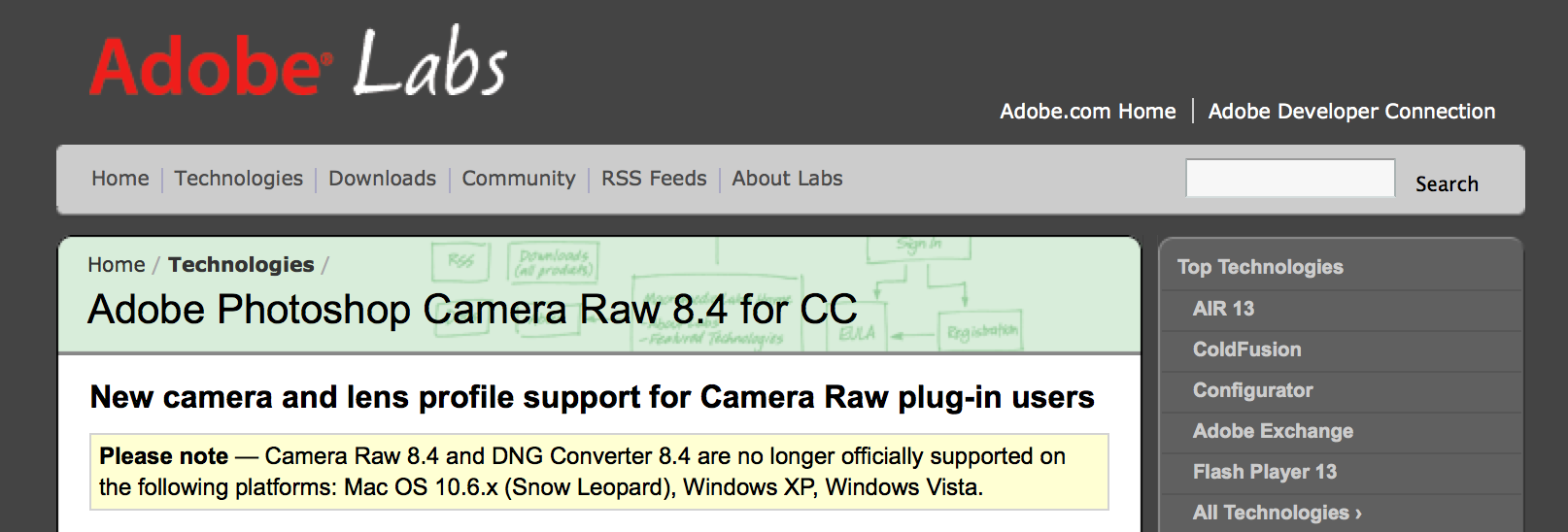New Adobe Camera raw supports the A5000 and A6000 and a very long list of Sony lenses!
Well, this is a big release for Sony camera and lens owners! The new Adobe Camera RAW 8.4 release candidate not only adds RAW support for the new SOny mirrorless cameras, it also added lens profiles for a long list of Sony lenses:
| Sony E PZ 18-200mm F3.5-6.3 OSS | Sony E |
| Sony 20mm F2.8 | Sony Alpha |
| Sony 24mm F2 ZA SSM | Sony Alpha |
| Sony 35mm F1.4 G | Sony Alpha |
| Sony 50mm F1.4 | Sony Alpha |
| Sony 50mm F1.4 ZA | Sony Alpha |
| Sony 50mm F2.8 Macro | Sony Alpha |
| Sony 85mm F1.4 ZA | Sony Alpha |
| Sony 85mm F2.8 SAM | Sony Alpha |
| Sony 135mm F1.8 ZA | Sony Alpha |
| Sony DT 11-18mm F4.5-5.6 | Sony Alpha |
| Sony DT 16-50mm F2.8 SSM | Sony Alpha |
| Sony DT 16-80mm F3.5-4.5 ZA | Sony Alpha |
| Sony DT 18-55mm F3.5-5.6 SAM II | Sony Alpha |
| Sony DT 18-135mm F3.5-5.6 SAM | Sony Alpha |
| Sony DT 30mm F2.8 Macro SAM | Sony Alpha |
| Sony DT 35mm F1.8 SAM | Sony Alpha |
| Sony DT 50mm F1.8 SAM | Sony Alpha |
| Sony DT 55-200mm F4-5.6 SAM | Sony Alpha |
| Sony DT 55-300mm F4.5-5.6 SAM | Sony Alpha |
Download links:
Adobe Photoshop Camera Raw 8.4 for CC (Click here).
Adobe Photoshop Camera Raw 8.4 for CS6 Release Candidate (Click here).