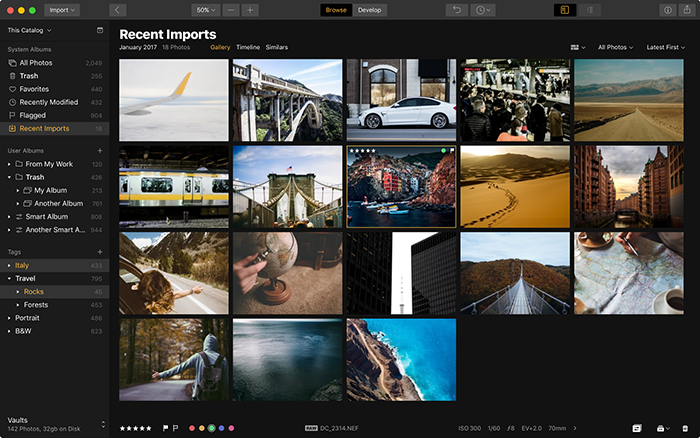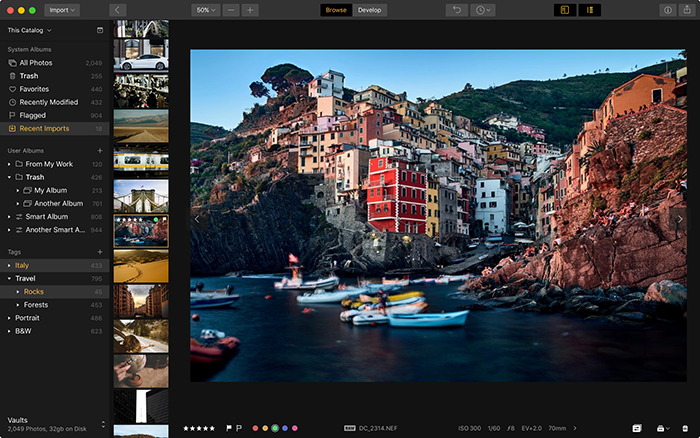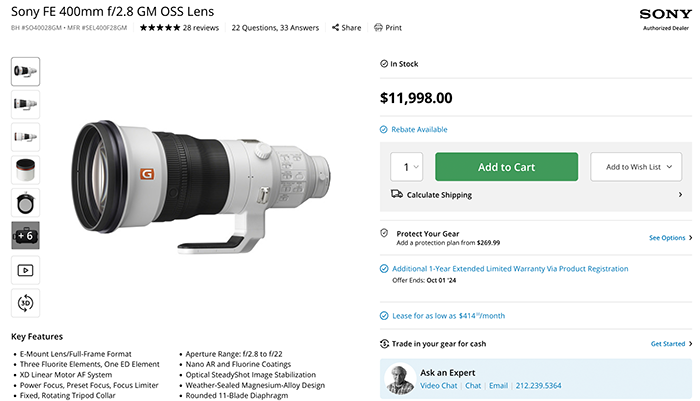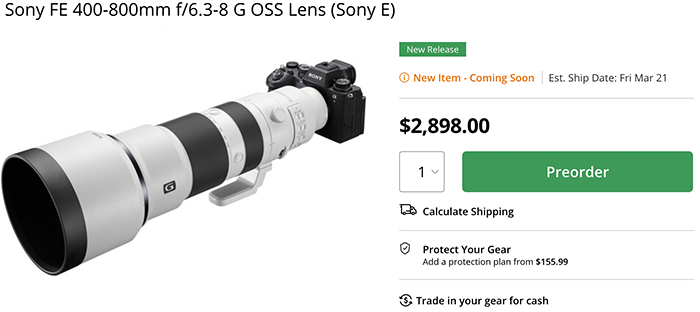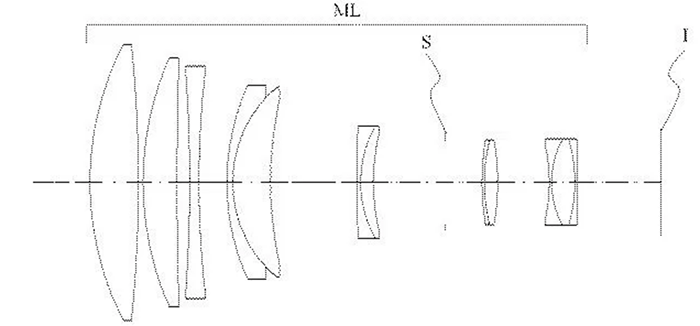Macphun answer to Adobe Lightroom will be launched in 2018. And here is the first teaser video!
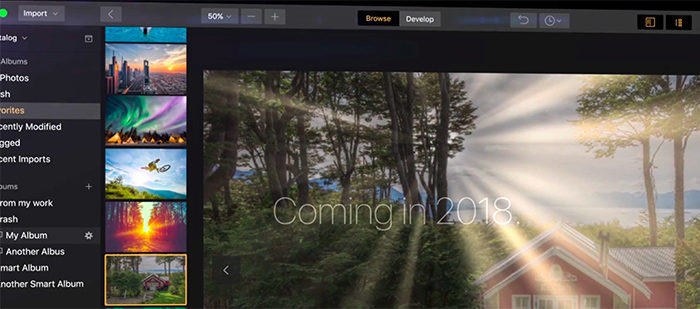
Pissed off by the fact that Adobe killed the Lightroom standalone version? Well we have good news to report. Macphun (Click here) shared to us this new teaser video of their new Digital Asset Management platform that will be launched in 2018!
After recent Adobe news about Lightroom updates, we received a lot of questions about our plans for creating a photo manager, so we’d like to shed some light on this.At the moment we’re working on the digital asset manager (“DAM”) which will work with both hard drives and cloud storage platforms. It’s going to be a perfect tool for organizing and managing images. Moreover, users will be able to run it along with LR library to compare both DAMs side by side and choose which fits them better.The new DAM will be added to Luminar in 2018, and will be a free update to everyone who owns Luminar 2018. We’ll be releasing more details soon.In the meanwhile here’s a short video about the new DAM from Macphun:
More info will be posted soon here on SAR on November 1 :)