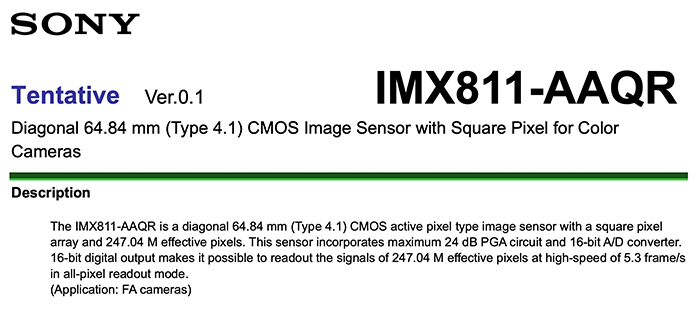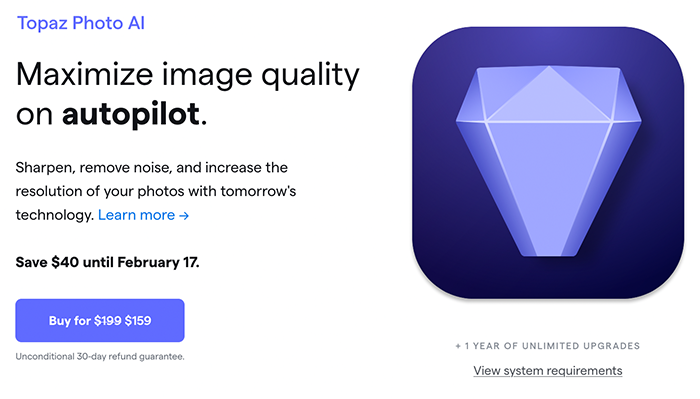Dpreview Head-to-head: Adobe Super Resolution vs. ON1 Resize AI vs. Topaz Labs Gigapixel AI
Topaz released the new Photo Ai 2.1 version ($40 off now til Feb 17).
Dpreview tested compared the three major upscale software and concluded:
For my money, the clear winner here overall is Topaz Gigapixel AI. While it’s a bit prone to over-smoothing it generally gives clearly better results than its rivals. And that smoothing can easily be dialed back manually if, like me, you prefer a less-plasticky look.
The big disappointment of the trio was, surprisingly, Adobe. While there’s a more noticeable difference to be found in upsampling from higher-res source photos, in the lower-res shots where it’s potentially most useful, Super Resolution proved to be basically indistinguishable from the Preserve Details 2.0 filter.
Reminder: Topaz Gigapixel is available as standalone or within the now discounted new Photo Ai 2.1 version ($40 off now til Feb 17).
Reminder: New Kickstarter projects:
- The new Spinn CP is now available on Kickstarter (Click here). It’s a different way to carry your camera and an update to their previous CP version. It now comes with two different base plates and a adjustable comfort strap made in five colours. From recycled raw materials.
- The new Korin Anti-Theft bag launched on Kickstarter (Click here). No knife can cut this bag!
- The new Power Junkie 2 is now available on Kickstarter (Click here).
- Clever supply launched the new Camera Sling on Kickstarter (click here).