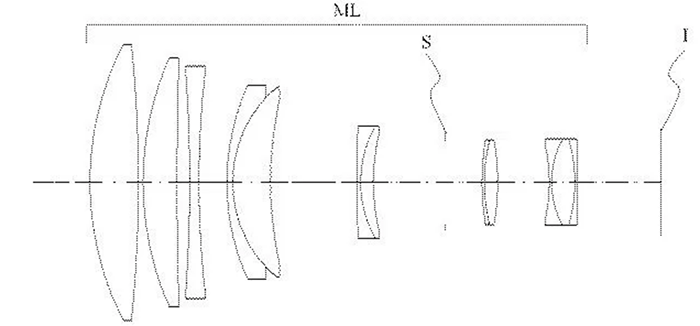For those with trouble with Internet browsers such Chrome, Firefox, Opera must try:
1. download https://github.com/ma1co/Sony-…
1.1. save or copy the pmca-v0.4-win.exe file to a folder. I use C:\PMCA2. Into that folder create a file Install.cmd
2.1 Edit Install.cmd and paste this text:@ECHO OFF
C:\PMCA\pmca-v0.4-win.exe install -f *.apk
PAUSE3. Download and copy https://github.com/ma1co/OpenM… to that folder
4. Open a command prompt into that folder (use CTRL+SHIFT+RightMouseClick)
4.1 Install
Few more info on the Sony hack
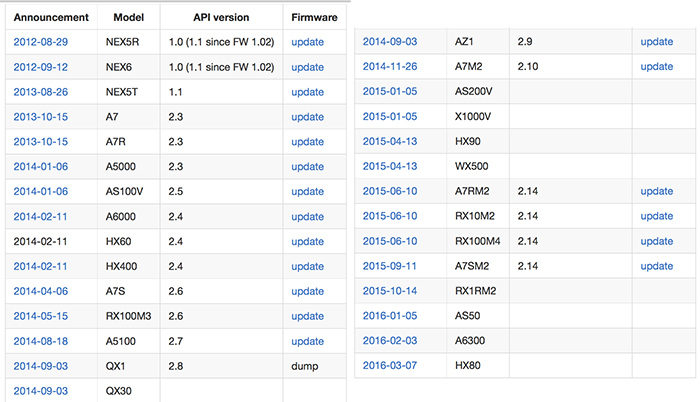
SAR reader David made a short How To video
Ma1co is reading our site and will likely answer your questions. You can also follow him on the Personal View forum.